How to move your Sims
The Sims 4
The Sims 4 Guide
How to move your Sims
Last Updated:
You might be wondering if it’s possible to move your Sims or not. Can you move one Sim out of the house and make them move to another? Or can you move your entire lot to a different location?
Thankfully, there are moving options in the Sims 4 so you can customize the location of the Sim that you want to move. You can even place a Sim in a specific Neighborhood if you want in order to get a fresh start for your Sim! In this guide, we’ll provide you with the basics of moving Sims.

You’ll have to click a certain household and then look at the options on the lower right side of the screen. Press the ‘…’ option to see what you can do in order to move your Sim. You have the options to Manage Household, Evict Household, as well as Move Out Household.
In order to move a single Sim, you’ll have to choose Manage Household. From there you can then choose the Sim from that lot that you want to manage. In terms of moving, you will want to look at the dual arrow button, truck button, and heart button. These let you transfer a sim to another household, move a household to a new lot, and set a household under your favorites (My Household).

Pressing the dual arrow button will then bring an interface that lets you move a specific Sim from the household of your choice, to another one in the neighborhood. You can even transfer funds between households if you wish.


You can even enable cheats by pressing Ctrl + Shift + C or All triggers (for PS4/Xbox). Once the Cheat console is enabled, you can type in freerealestate on and then press enter. This way you can move into more lot options. Once you have chosen your lot, you can then move your entire home with the furniture in it, or even start from scratch if you sell your current furniture. It’s all up to you.
Eventually, you’ll be creating a lot of Sims and different kinds of households. You may even unlock more neighborhoods in the future if you decide to purchase game expansions. Moving your Sim or your entire household will be helpful if you want to move somewhere different. We hope this guide helps. Moving can get costly, so check our guide in how you can earn money in the Sims:
How to make money in the Sims 4
Thankfully, there are moving options in the Sims 4 so you can customize the location of the Sim that you want to move. You can even place a Sim in a specific Neighborhood if you want in order to get a fresh start for your Sim! In this guide, we’ll provide you with the basics of moving Sims.
How to move Sims out
What if you want to move your Sim out of your current household and place them somewhere else? In order to move your Sim out, first you’ll have to know how to manage the world (neighborhood) that they live in. If you’re in-game, press Esc and then choose Manage Worlds. You can opt to save your current progress or simply start managing away.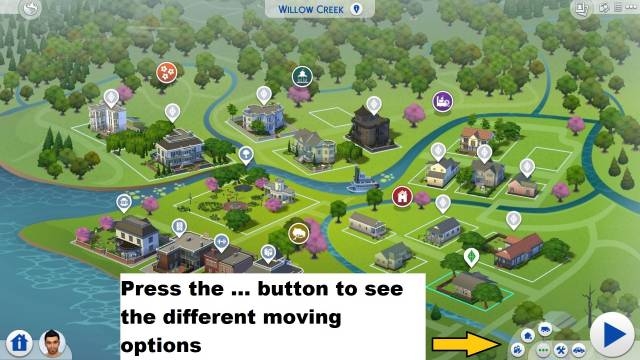
Moving Options
You’ll have to click a certain household and then look at the options on the lower right side of the screen. Press the ‘…’ option to see what you can do in order to move your Sim. You have the options to Manage Household, Evict Household, as well as Move Out Household.
In order to move a single Sim, you’ll have to choose Manage Household. From there you can then choose the Sim from that lot that you want to manage. In terms of moving, you will want to look at the dual arrow button, truck button, and heart button. These let you transfer a sim to another household, move a household to a new lot, and set a household under your favorites (My Household).
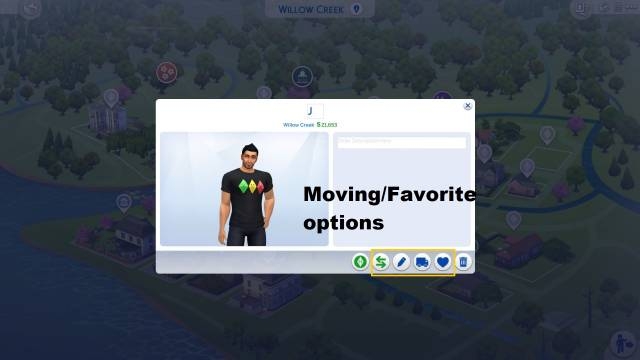
Sim movement
Pressing the dual arrow button will then bring an interface that lets you move a specific Sim from the household of your choice, to another one in the neighborhood. You can even transfer funds between households if you wish.
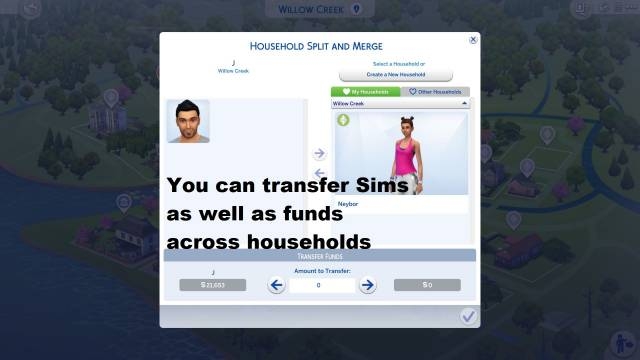
You can transfer funds too
How to move an entire household
But how about moving an entire household? What if you want to change the scenery and move them to a different lot? If you check back on the manage households section, the third button with the moving van icon will let you move your entire household into a lot. You can then choose an empty lot in the neighborhood of your choice and move in there if you have enough funds.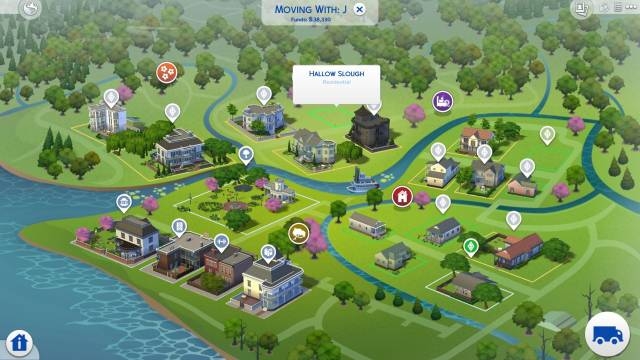
Moving to a new lot
You can even enable cheats by pressing Ctrl + Shift + C or All triggers (for PS4/Xbox). Once the Cheat console is enabled, you can type in freerealestate on and then press enter. This way you can move into more lot options. Once you have chosen your lot, you can then move your entire home with the furniture in it, or even start from scratch if you sell your current furniture. It’s all up to you.
Eventually, you’ll be creating a lot of Sims and different kinds of households. You may even unlock more neighborhoods in the future if you decide to purchase game expansions. Moving your Sim or your entire household will be helpful if you want to move somewhere different. We hope this guide helps. Moving can get costly, so check our guide in how you can earn money in the Sims:
How to make money in the Sims 4
COMMENTS & REPLIES